Canva for students: As we all are aware that today’s age is the age of digital technology and visual content. Graphics are an attractive factor in every creation available online or offline. Canva is a popular graphic design tool that can be used by students, teachers, organisations, social media enthusiasts, and business owners without having extraordinary design skills. Learning Canva will enhance your creative abilities by developing eye-catchy graphics. Here you will get a step-by-step guide to using Canva and its features. Follow the steps and boom! Your beautiful design is ready to spread its impact.
Read: Top 10 AI Tools for Students
Steps to Use Canva
Step 1: Create an Account on Canva
- On your browser visit the Canva website at www.canva.com.
- Look for the "Sign up" button and click on it to create a new account.
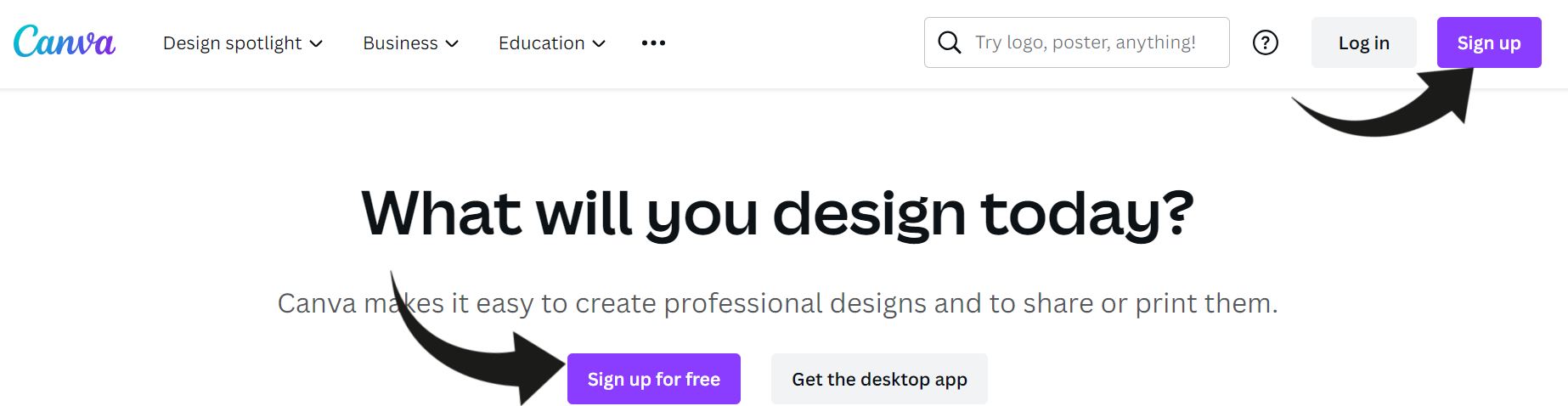
- Choose between signing up with Google, Facebook, or email.
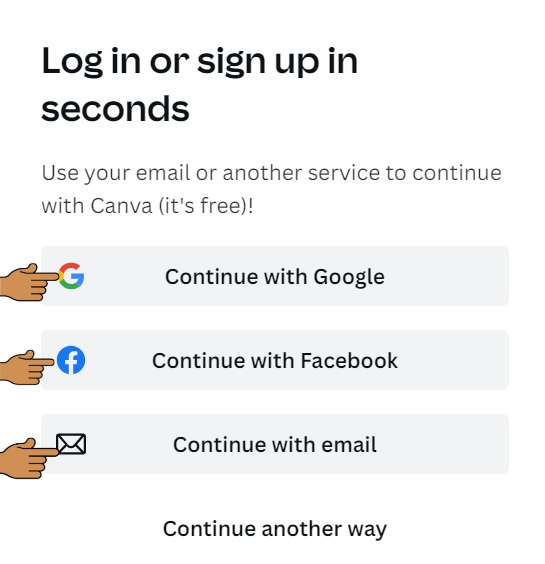
- Follow the prompts to complete the registration process.
Step 2: Explore Canva's Interface
- After logging in, it will automatically direct you to Canva's homepage.
- Familiarise yourself with the various options available in the left sidebar, such as templates, elements, text, and backgrounds.
- Take note of the top toolbar, which includes options for saving, sharing, and downloading your designs.
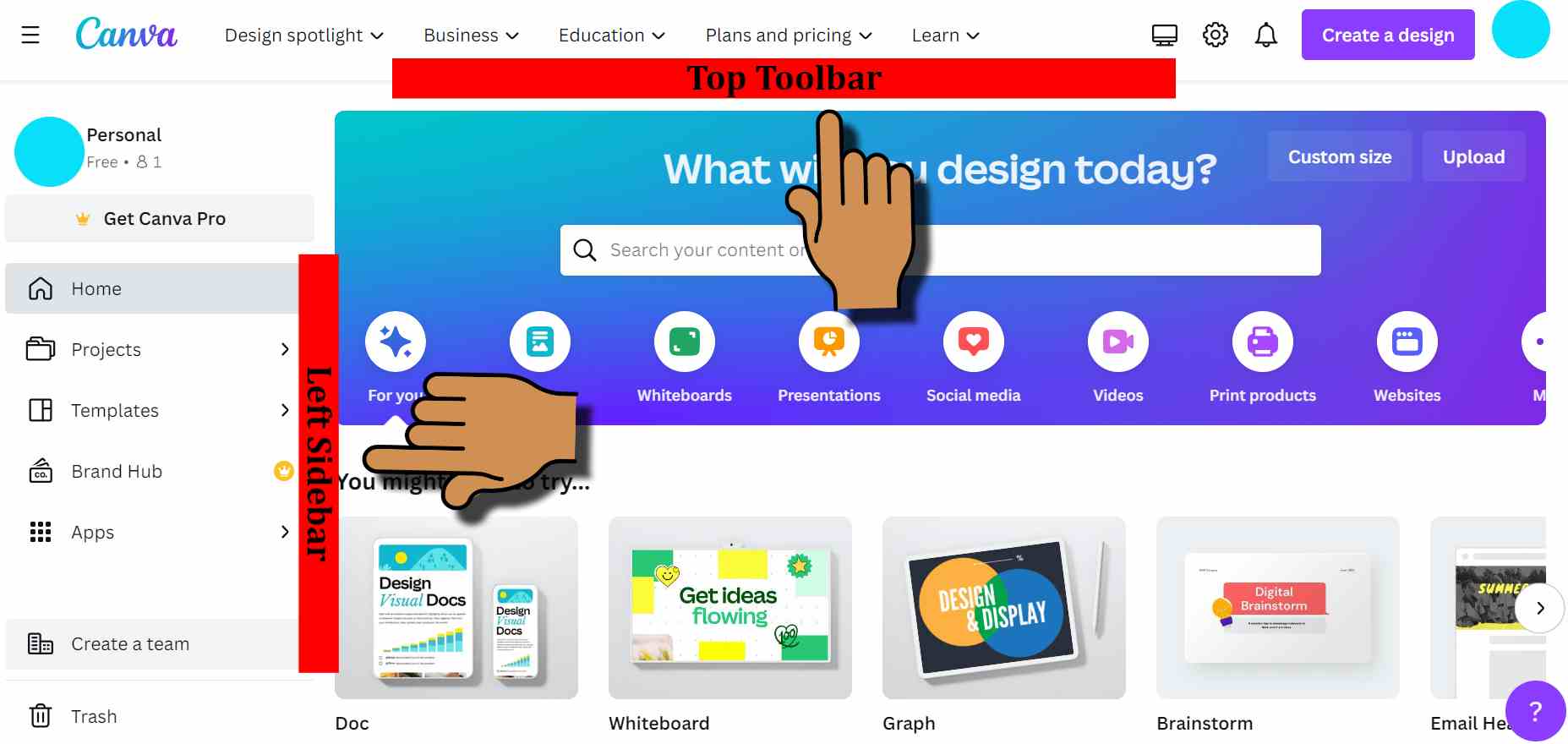
Step 3: Choose a Template
- Click on the "Templates" option in the left sidebar.
- Browse through the extensive collection of templates organised by categories like social media, presentations, marketing materials, and more.
- Select a template that aligns with your design needs and click on it to open the editor.
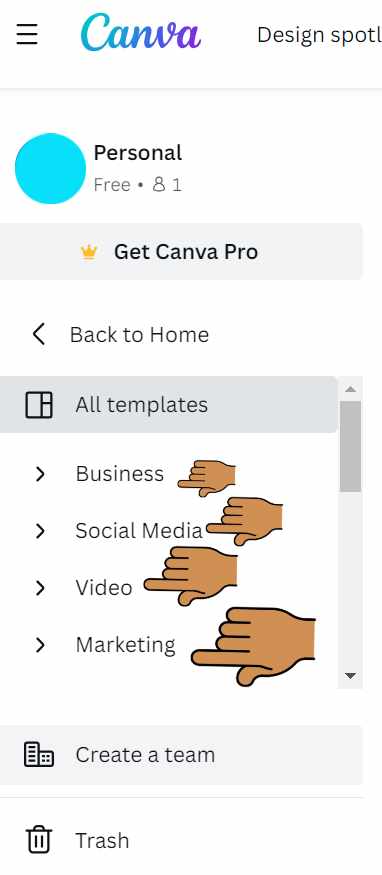
Step 4: Customise Your Design:
- Once the template is open, you can start customising it to suit your preferences.
- Modify the text by clicking on it and replacing it with your content. You can change the font style, size, colour, and alignment.
- Upload your images or choose from Canva's vast library of free and paid stock photos by clicking on the "Uploads" or "Photos" tab in the left sidebar.
- Explore the "Elements" tab to add shapes, icons, lines, charts, and other design elements to enhance your visuals.
- Adjust the background by selecting the "Background" tab in the left sidebar. You can choose from solid colours and gradients or upload your image.

Step 5: Utilize Canva's Features
- Take the benefit of Canva's extensive and amazing range of features to make your design more engaging and professional.
- Use the "Effects" option to apply filters and adjust the brightness, contrast, and saturation of your images.
- Incorporate animations and transitions to create dynamic presentations by clicking on the "Animate" button.
- Experiment with different layouts, grids, and frames to organise your content effectively.
- Explore the "Download" option in the top toolbar to save your design in various formats such as JPEG, PNG, PDF, and more.
Step 6: Save, Share, and Collaborate
- Once you're satisfied with your design, click on the "Save" button in the top toolbar to save your progress.
- Canva automatically saves your work, allowing you to access it later under the "All your designs" section on the homepage.
- Share your designs directly on social media platforms or generate a shareable link to collaborate with others.
- Collaborate in real-time by clicking on the "Share" button and inviting team members or friends to edit or comment on your design.
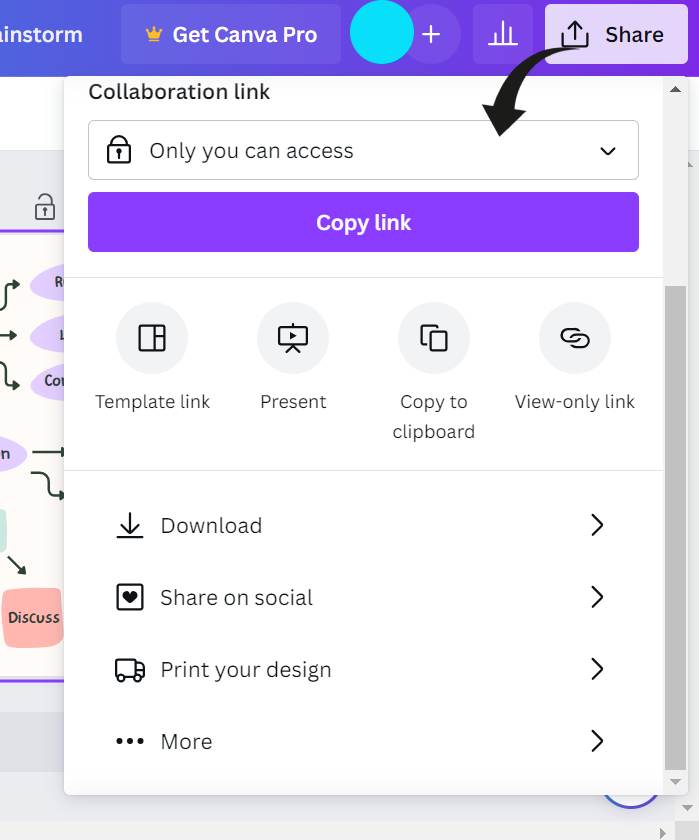
The free version of Canva is deprived of certain features. To use those features you need to purchase the premium version of Canva.
Conclusion:
Canva provides a user-friendly platform for creating captivating designs. Students without extraordinary graphic design experience can learn and use this AI tool in their assignments. By following this step-by-step guide, students can unlock the full potential of Canva to produce stunning visuals for various purposes. So, start exploring Canva today and bring your ideas to life with ease.
Comments
All Comments (0)
Join the conversation