Google Messages' Swipe Actions: The Swipe Action feature has been around for quite some time in Gmail. Swipe Actions allow you to perform certain tasks without having to open the message or tap on the screen. For instance, you can swipe left or right to reply, delete, forward or archive a conversation. These actions are available on both Android and iOS devices.
Google has also launched something similar for its user base so that they can access their messages quickly, without having to go through the inconvenience of sorting through a horde of them.
What Is Google Messages?

Image Credit: Google.blog
The Google Messages app was launched back in 2015. Since then, millions of users have downloaded it. Google Messages has become a very useful tool for those who want to stay connected 24/7. This messaging app allows you to send messages, photos, voice notes, stickers, emojis and even GIFs.
Managing Google Messages Swipe Actions And Customizing Them
In Google Messages for Android, swipe actions are quite simple to manage. There are just a limited number of settings you may set because there are only two alternatives, ie. archive or reply.
Here is how to manage Google Messages Swipe actions:
- Open the Google Messages app on your android phone.
- In the upper right corner, tap on your profile photo.
- Select "Settings for messages."
- Click "Swipe actions."
- Click "Customize" on either "Swipe right" or "Swipe left." This will enable you to decide what action will take place if you swipe left or right.
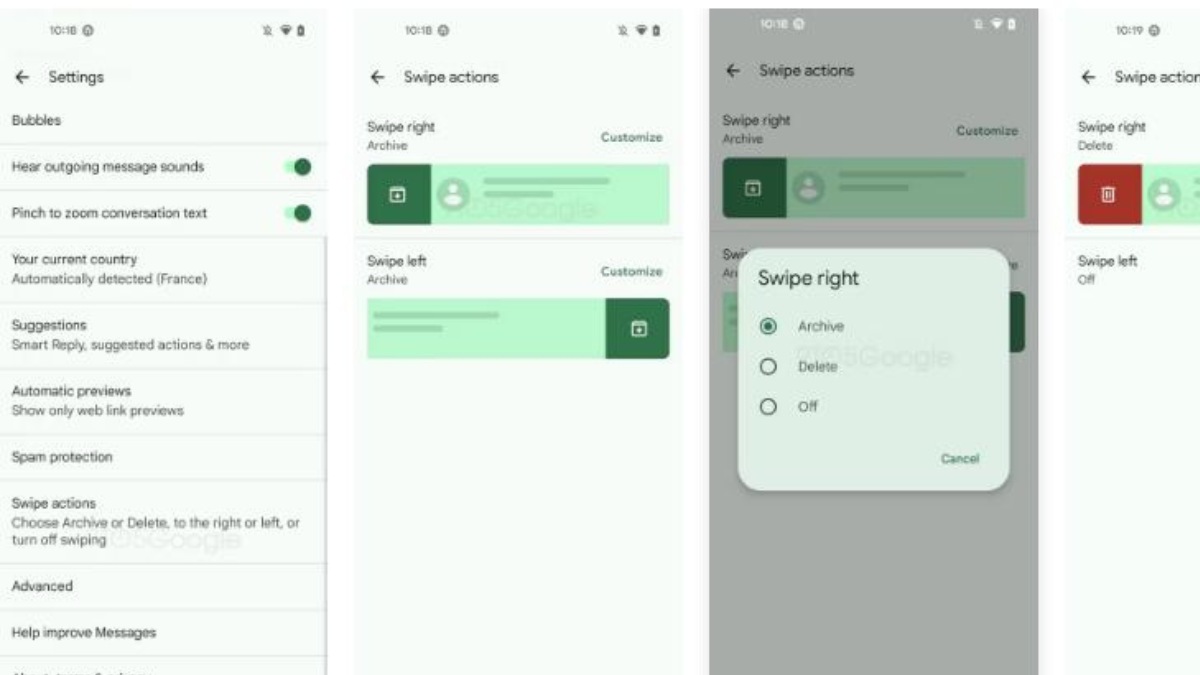
Image Credit: Social Barrel
For instance, you can choose to reply to a message by swiping left and decide to archive a message by swiping right.
Alternatively, you can reply to a message by swiping right and decide to archive a message by swiping left.
If you do not like either of these options, you have the other option to turn it off.
Currently, the Swipe Actions in Google Messages has been added as a beta version to test the feature before rolling it out to make it permanent.
Comments
All Comments (0)
Join the conversation