Key Points
- The GATE exam provides an onscreen scientific calculator.
- Candidates must use the mouse to operate the calculator; keyboard input is disabled.
- Calculator supports basic arithmetic, trigonometric, logarithmic, and other functions.
GATE 2025 Onscreen Calculator: The GATE onscreen calculator is a crucial tool provided by the exam authorities to assist candidates with complex calculations during the exam. It helps save time and ensures accuracy, especially for students who may lack confidence in their manual calculations.
Candidates should use the onscreen calculator judiciously to maximise its benefits and improve efficiency during the exam. Proper familiarity with its functions can enhance problem-solving speed and accuracy.
In this article, we will explore the key features of the GATE onscreen calculator and provide guidance on how to use it effectively during the exam.
GATE 2025 Onscreen Calculator
During the GATE exam, a scientific onscreen calculator is provided at the top-right corner of the screen. Candidates can move it around as needed and toggle it on or off by clicking the designated calculator button on the exam portal.
To perform calculations, candidates must use the computer mouse, as keyboard inputs are not allowed. Below is a replica of the onscreen calculator available during the exam.
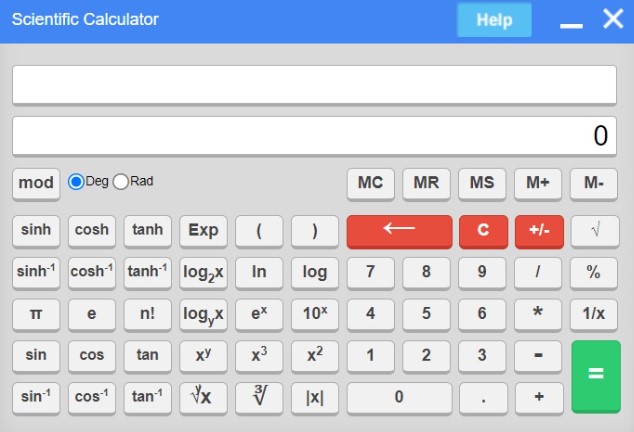
GATE 2025 Virtual Calculator Key Features
The key features of the GATE 2025 onscreen calculator are listed below:
- Simple mathematical operations like addition, subtraction, percentage, square root, etc.
- Trigonometric function
- Hyperbolic function
- Inverse trigonometric function
- Inverse hyperbolic function
- Logarithmic and exponential function
- Factorial
GATE 2025 Onscreen Calculator General Instructions
Candidates are required to use only the GATE onscreen virtual calculator provided during the exam for their calculations. The calculator must be operated using the mouse, as keyboard inputs are not permitted.
Below are some important instructions that candidates should follow while using the virtual calculator during the exam.
Do's
- Be sure to press [C] when beginning a new calculation.
- You can simplify an equation using parenthesis and other mathematical operators.
- Use predefined operations such as p (Pi), log, and Exp to save time during calculation.
- Use the memory function for calculating cumulative totals.
- [M+]: Will add displayed value to memory.
- [MR]: Will recall the value stored in memory.
- [M-]: Subtracts the displayed value from memory.
- Be sure to select the angle unit (Deg or Rad) before beginning any calculation.
Note: By default angle unit is set as the Degree.
Don't's
- Perform multiple operations together.
- Leave parenthesis unbalanced.
- Change the angle unit (Deg or Rad) while performing a calculation.
Limitations
- Keyboard operation is disabled.
- The output for a Factorial calculation is precise up to 14 digits.
- The output for Logarithmic and Hyperbolic calculations is precise up to 5 digits.
- Modulus (mod) operation performed on decimal numbers with 15 digits would not be precise.
- Use mod operation only if the number comprises less than 15 digits i.e. mod operation provides best results for smaller numbers.
- The range of values supported by the calculator is 10^(-323) to 10^(308).
Comments
All Comments (0)
Join the conversation